cPanel Backup’s are the ultimate backup you should have on file. They allow a seamless recovery of your entire cPanel account after a disaster and can be used to migrate between different web hosts.
What does a Full cPanel Backup contain
- All files stored within the cPanel account
- All email’s and email accounts within the cPanel account
- All databases, database users and permission
- Complete DNS Zone
- All cPanel configurations: passwords, forwarders, email filters etc
Full cPanel Backup Disadvantages
- Very large and can take a significant amount of time to generate
- Cannot be easily and downloaded on demand
- Cannot be easily partially restored
- Can only be restored via WHM, which will likely need your web host to restore if your on Shared Hosting
How to perform the Full cPanel Backup
1. Click on the cPanel ‘Backup’ tool
If you do not have this tool, you can try to access it manually by modifying the end of the URL to read as
... /frontend/paper_lantern/backup/index.html
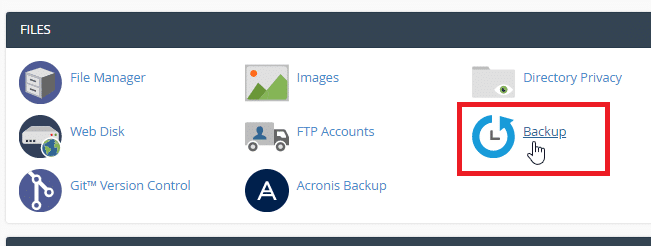
2. Click on ‘Download a Full Account Backup’

3. Set the Backup Directory as ‘Home Directory’ and click ‘Generate Backup’
For large sites you can specify a Email to notify you when the backup has completed
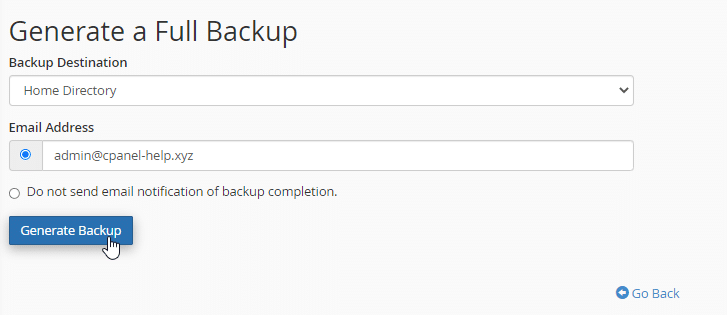
4. You will get a confirmation box confirming the backup has started
This backup may take as little as 30 seconds to as much as 24 hours
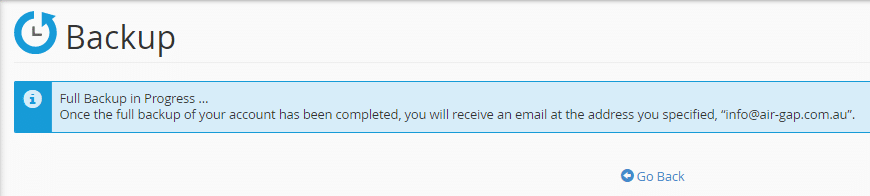
5. Once complete you will get an email and be able to find the available backup listed
By clicking this blue text, the backup will start downloading
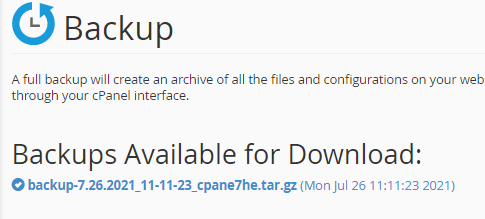
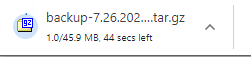
6. This backup file can be accessed using the ‘File Manager’ tool and is located in the topmost directory
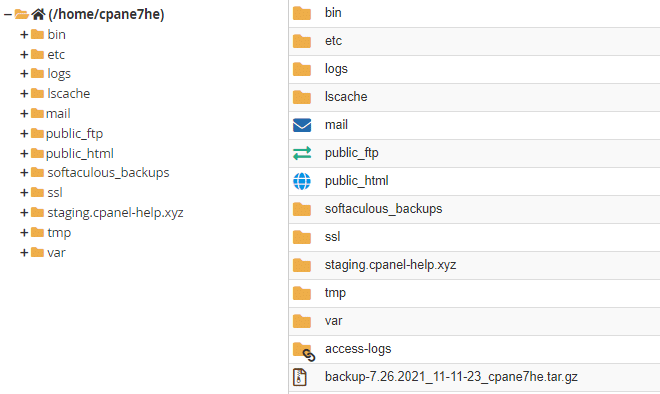
7. To delete the backup, right click on the file, click ‘Delete’ then confirm the deletion.

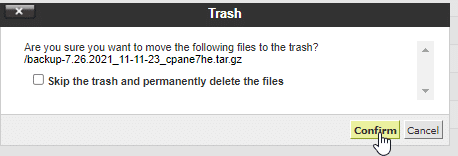
We strongly recommend these backups be downloaded onto your local computer and archived in a safe place
