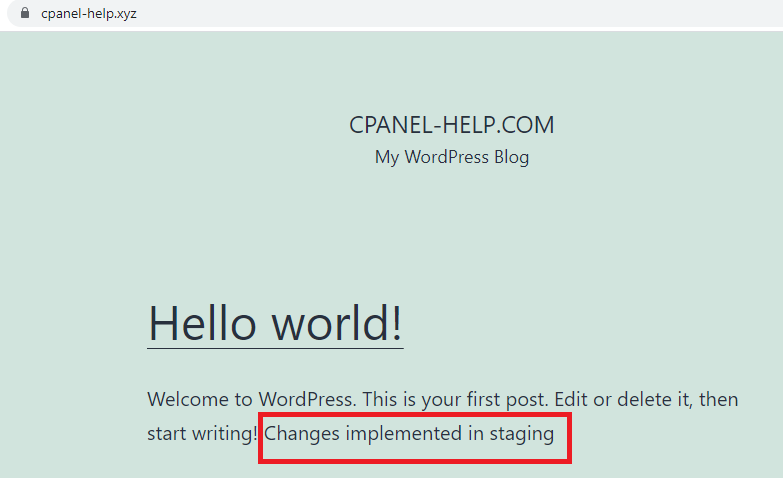Staging sites are a great way to test website changes before they are pushed on the primary site.
Creating the staging page
1. Click on ‘Subdomains’
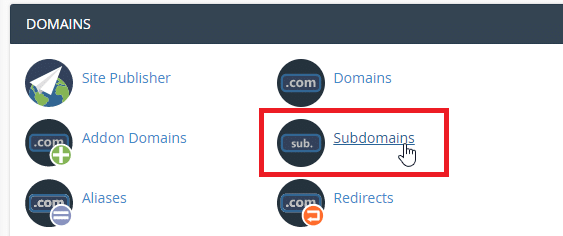
2. Choose the name of the subdomain you want to act as the staging site and click ‘Create’

3. Click the Checkerboard to go back to the cPanel Dashboard
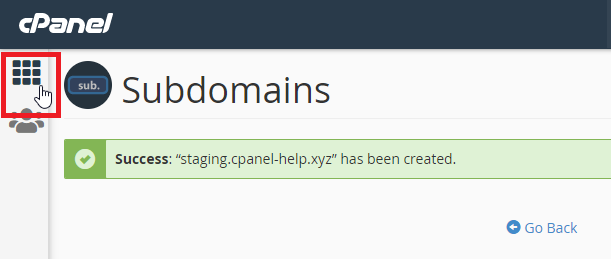
4. Open Softaculous Apps Installer
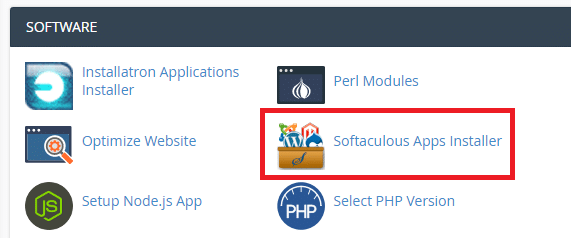
5. Click ‘Installations’
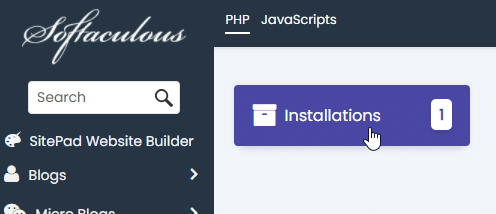
6. Click on ‘Create Staging’

7. Select the ‘staging subdomain’
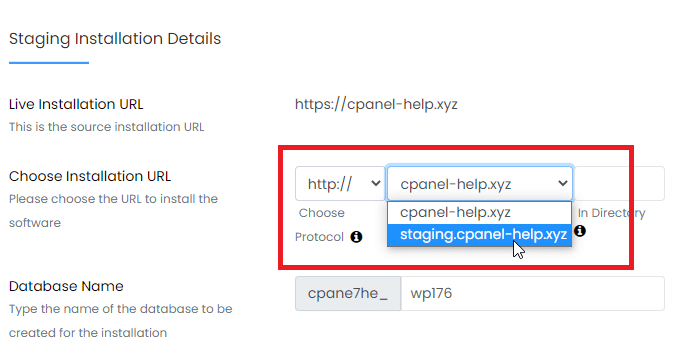
8. We recommend checking ‘Disable Search Engine Visibility’ and specifying a site name.
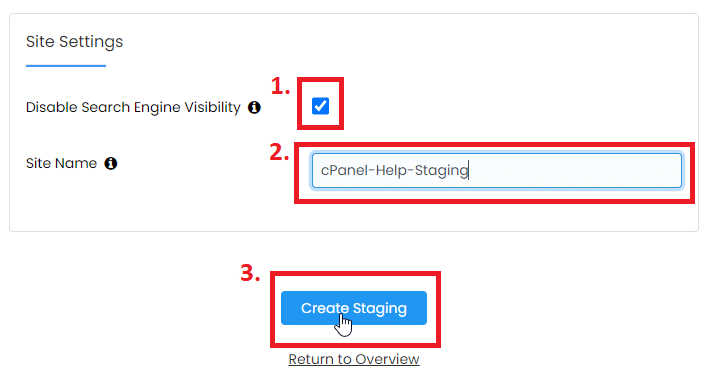
9. Wait for the installation to clone the existing site to the new ‘staging’ sub-domain
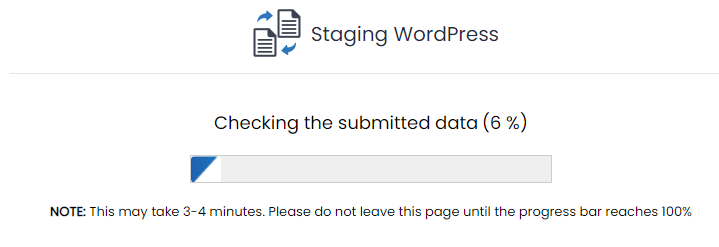
10. Test signing into the site the sites admin dashboard and visiting it as a normal site visitor
This staging site can be used to make website changes, test new features
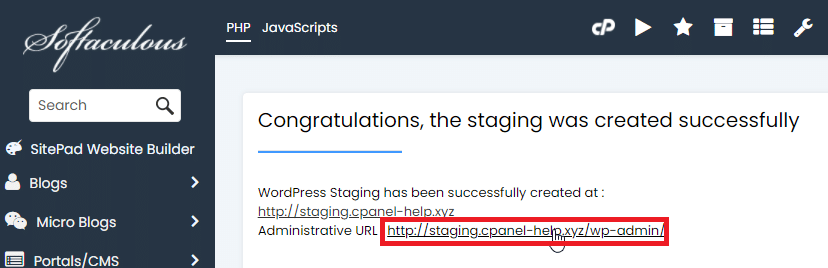
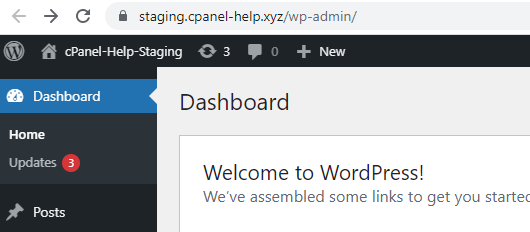
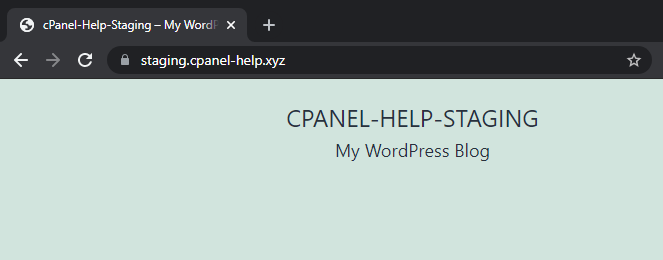
Cloning Staging to Live
Softaculous is able to clone these changes made in the staging site back to the live site.
We strongly recommend you have a full backup before proceeding.
1. Click ‘Push to live’
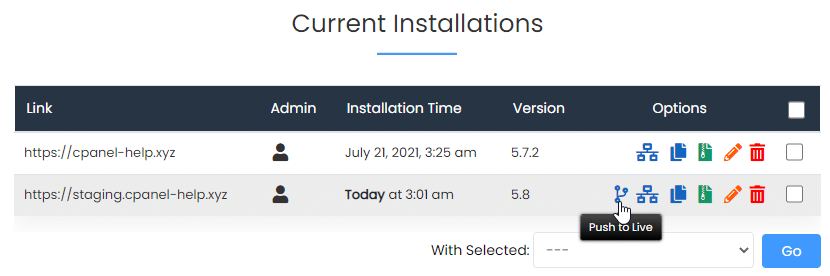
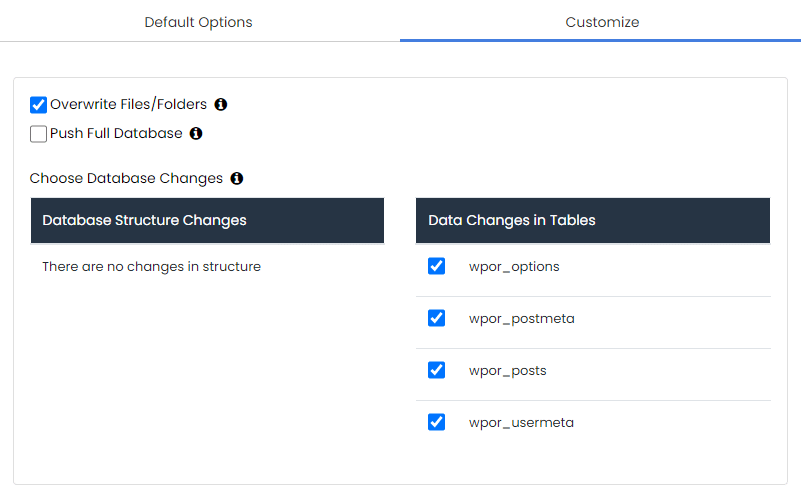
By default this will overwrite all databases and wipe any changes on the new site.
Use caution if you have made new posts, have an eCommerce store where orders have been made or performed other changes. By clicking ‘Customize’ these tables can be excluded from being overwritten.
2. If you have just an informational site and all changes have been made on the staging site, you can click ‘Push to Live’
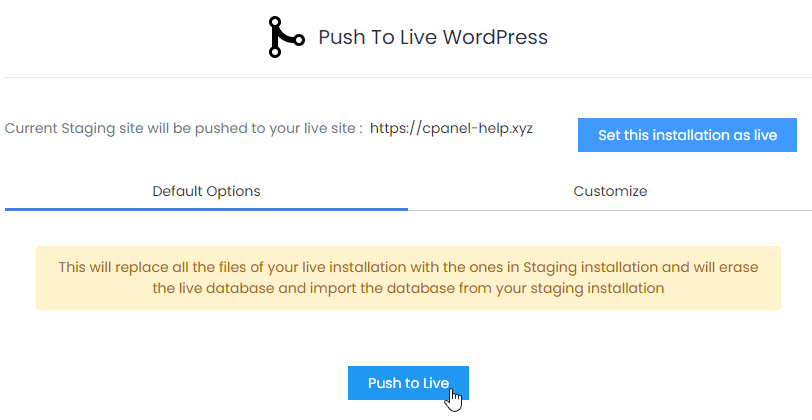
3. Changes will be copied to the live site. This can several minutes to complete depending on the size of the site.
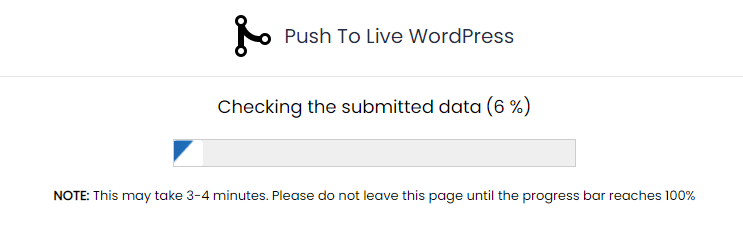
4. Confirm the changes have been pushed to the live site