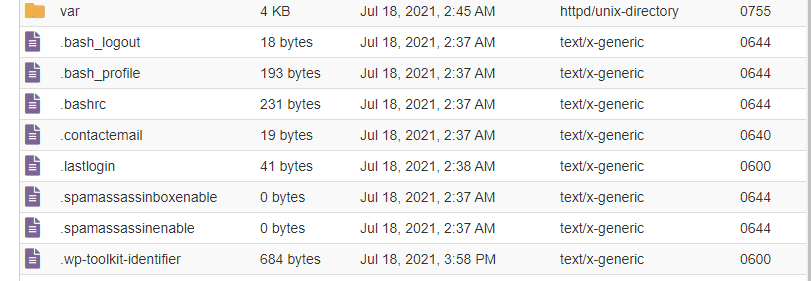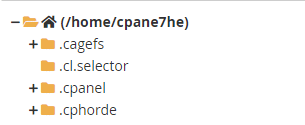By default, cPanel hides files and folders which start with a full-stop, such as ‘.cpanel’ and ‘.htaccess’.
This helps unclutter File Manager and remove potentially confusing configuration files from users.
To show these hidden cPanel files in cPanel:
1. Open up File Manager
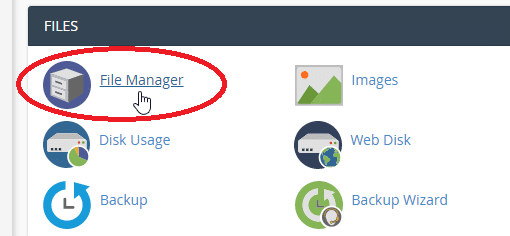
2. Click on the ‘Settings’ button in the top right-hand corner
Take note of the number of files and folders
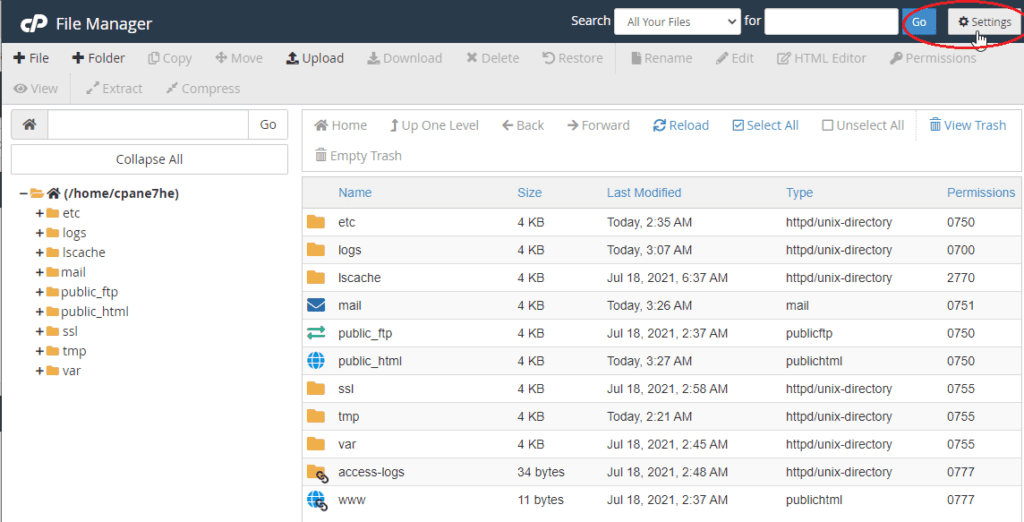
3. Tick ‘Show Hidden Files (dotfiles) and click save
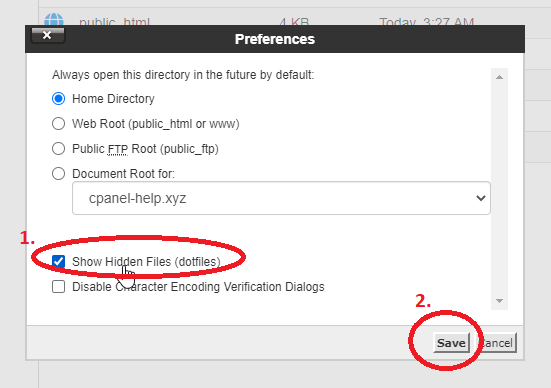
4. You should now be able to see hidden files and directories
Use caution when editing dotfiles as they can cause site-wide interruptions and security issues if misconfigured.