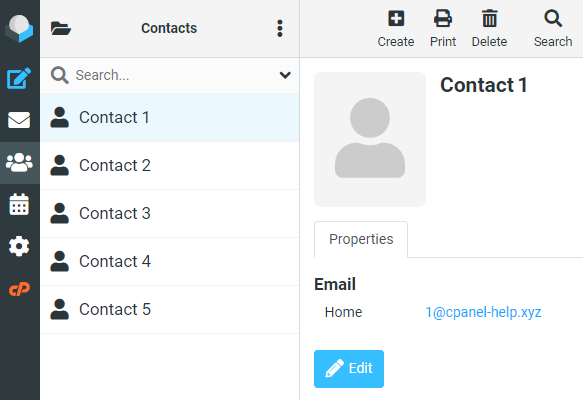cPanel backups and migrations do not typically copy over Roundcube contacts. One of the reasons is due to the contacts being stored within a central database on the cPanel server and not within the cPanel account like other email files.
Thankfully these contacts can be easily exported through the RoundCube webmail interface
Exporting Contacts
1. Using the ‘Email Accounts’ tool, open the Email account in question, and use ‘Roundcube’ if prompted
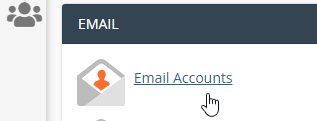
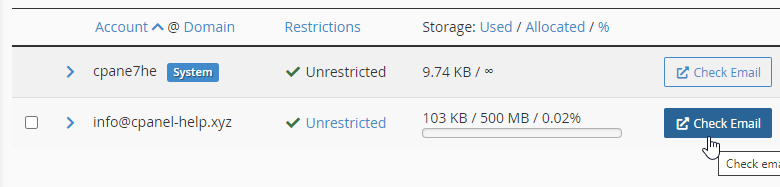
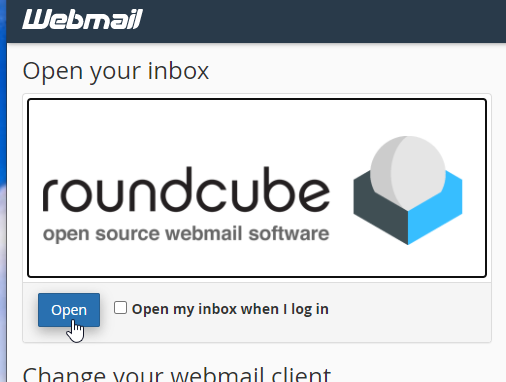
2. Click on Contacts in the left-hand bar
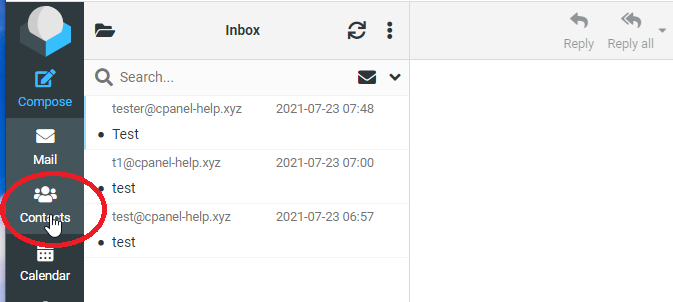
3. Click ‘Export’ in the top right hand corner
This will immediately start downloading the saved contacts in ‘.vcf’ format
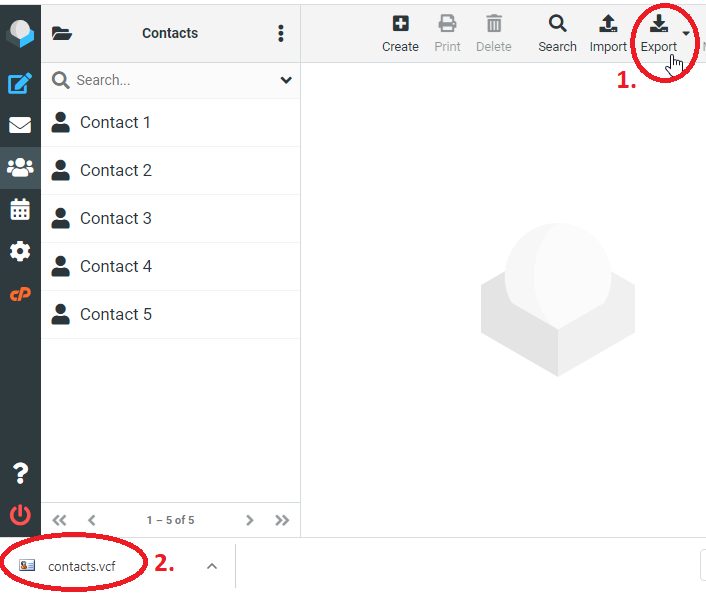
'VCF' (Virtual Contact File) or vCard is a universal format for storing contact information (Names, Numbers, Email addreses etc). It can be imported most populor email clients and software clients which manage contact information
BEGIN:VCARD
VERSION:3.0
N:1;Contact;;;
FN:Contact 1
EMAIL;TYPE=INTERNET;TYPE=HOME:1@cpanel-help.com
END:VCARD
BEGIN:VCARD
VERSION:3.0
N:2;Contact;;;
FN:Contact 2
EMAIL;TYPE=INTERNET;TYPE=HOME:2@cpanel-help.com
END:VCARDImporting Contacts
Contact information can be imported into any mailbox, not just the one it was exported from.
This can be useful to import a common list of contacts into new mailboxes.
1. Open the Roundcube Mailbox and click on ‘Contacts’
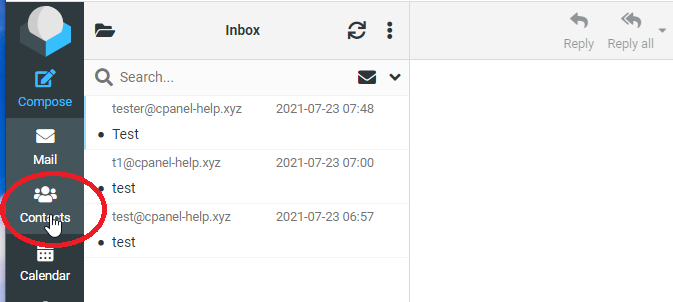
2. Select the ‘vCard’ (.vcf) file or CSV, then click ‘Import’
To delete all contacts, and only store the contacts in your import file, Toggle ‘Replace the entire address book’ on.
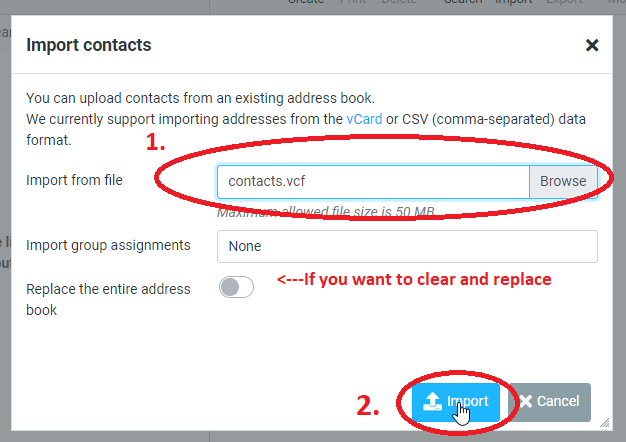
3. You will get a confirmation message of the contacts imported, click ‘Cancel’ to finish
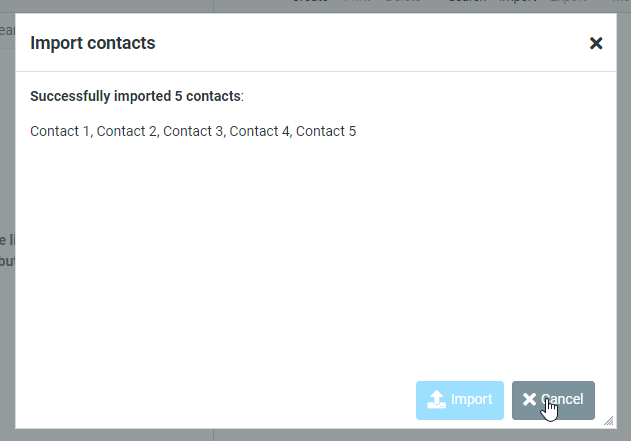
You should then see your new contacts listed